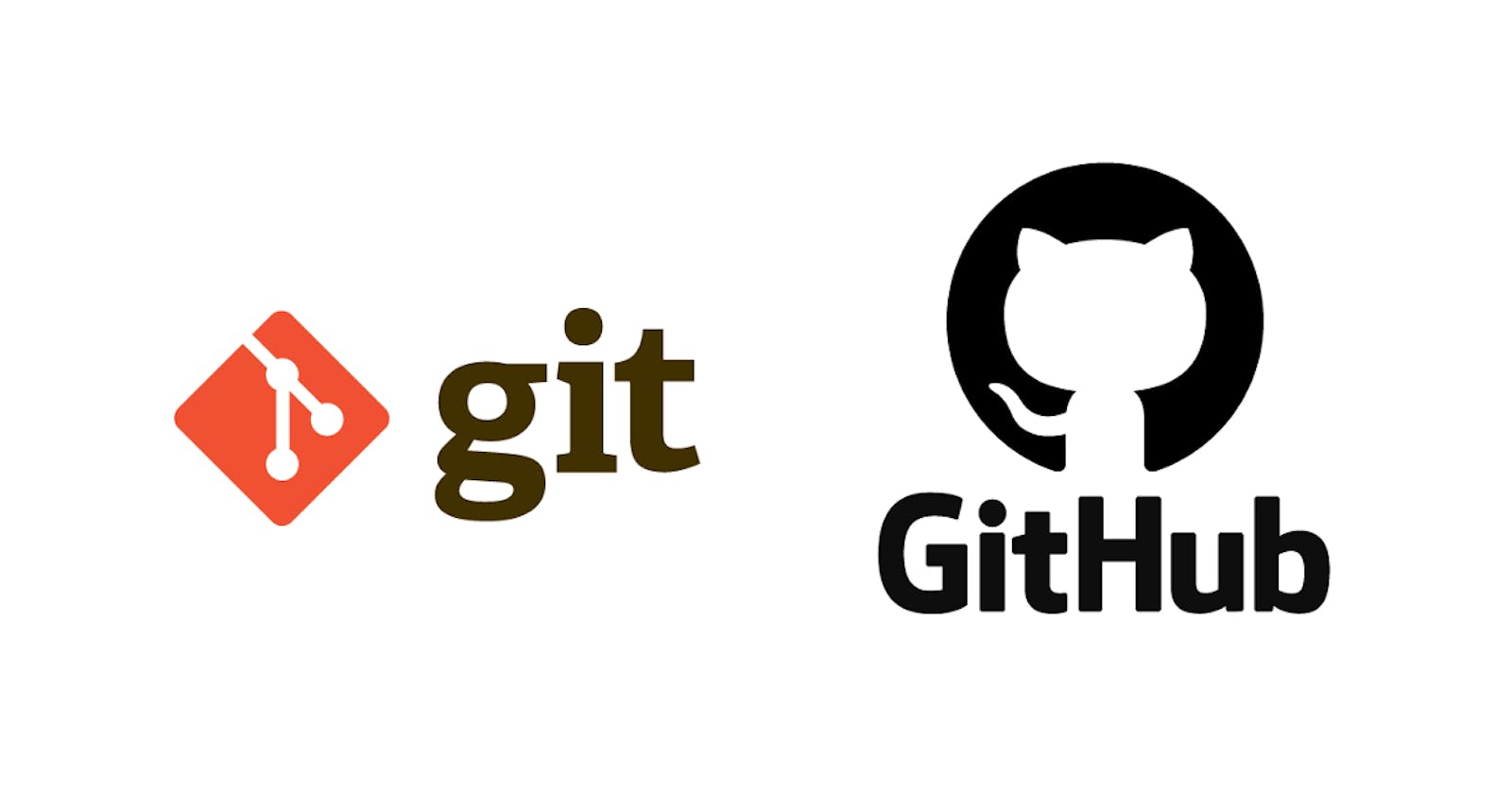Version control plays an integral part in the success of any software project, and GitHub has emerged as the leading platform for hosting and collaborating on software projects. To ensure secure access to repositories and resources, GitHub utilizes access tokens. These tokens act as credentials that grant permissions to perform various operations for a given period of time. In this article, we will explore what access tokens are, how they can be revoked, and the steps to replace a revoked GitHub access token.
what is an access token in Git Hub?
In GitHub, an access token is a unique string of characters that serves as an authentication mechanism. It allows you to interact with GitHub's API, access private repositories, and perform various actions like pushing code, creating issues, or managing pull requests. These tokens can be generated for both individual users and applications.
how can an access token be revoked?
There are a few situations in which you might want to revoke an access token:
Compromised Security: This could happen if you accidentally share it or if it gets exposed in a public repository or log file. In this case, GitHub immediately revokes the token to protect your repositories and data.
Access Changes: If you need to update the permissions or scope of an access token, it's necessary to revoke the existing one and generate a new token with the desired access level.
Revoking User Permissions: As an administrator or repository owner, you may need to revoke a user's access to specific resources. In such cases, revoking the user's access token will prevent them from interacting with the repository.
Time Expiration: when creating an access token, GitHub recommends that you set an expiration date after which the token is automatically revoked and its permissions denied.
how to replace a revoked GitHub token?
Whatever might be the reason that caused your token to be revoked, you will need to replace it in order to have access to your repositories and continue working on your projects. To do so, you will need to do the following:
Remove the remote connection to your repository:
You can easily do so by running the following command in the terminal of your project:
git remote remove origin
this will disconnect your local project from its remote counterpart on GitHub.
Create a new token:
Next, head to GitHub, and under settings locate Developer settings then click Personal Access tokens.
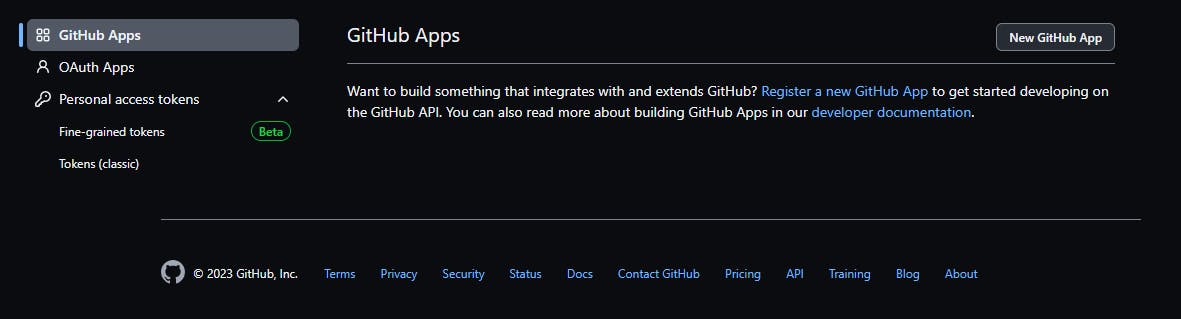
You should see the above screen. From it, go to the Tokens (classic) tab. GitHub offers different methods of authentication, but we'll stick with classic tokens for this one.
Click Create New Token and you'll see the following page:

Type in any note you want to associate with the token and its expiration date, and carefully select the permissions you want to give to the token.
NOTE: it's unrecommended to give all permissions to a single token. Please check only the necessary privileges, and set an expiration date as well.
Create a new remote connection:
Great! now you have your token. to use it, head back to your terminal and paste the following command:
git remote add origin https://[TOKEN]@github.com/[REPO-OWNER]/[REPO-NAME]
copy your token from GitHub and replace [TOKEN], [REPO-OWNER], and [REPO-NAME] with your information and run the command.
To check if it ran successfully you can use this command:
$ git remote -v
You should see a fetch and a pull remote.
And all that's left to do is to push the branch to the remote using
git push --set-upstream origin master
Thank you for reading through! I hope this answers all questions you have about GitHub tokens. If not, please leave a comment below and we'll do our best to answer them together.